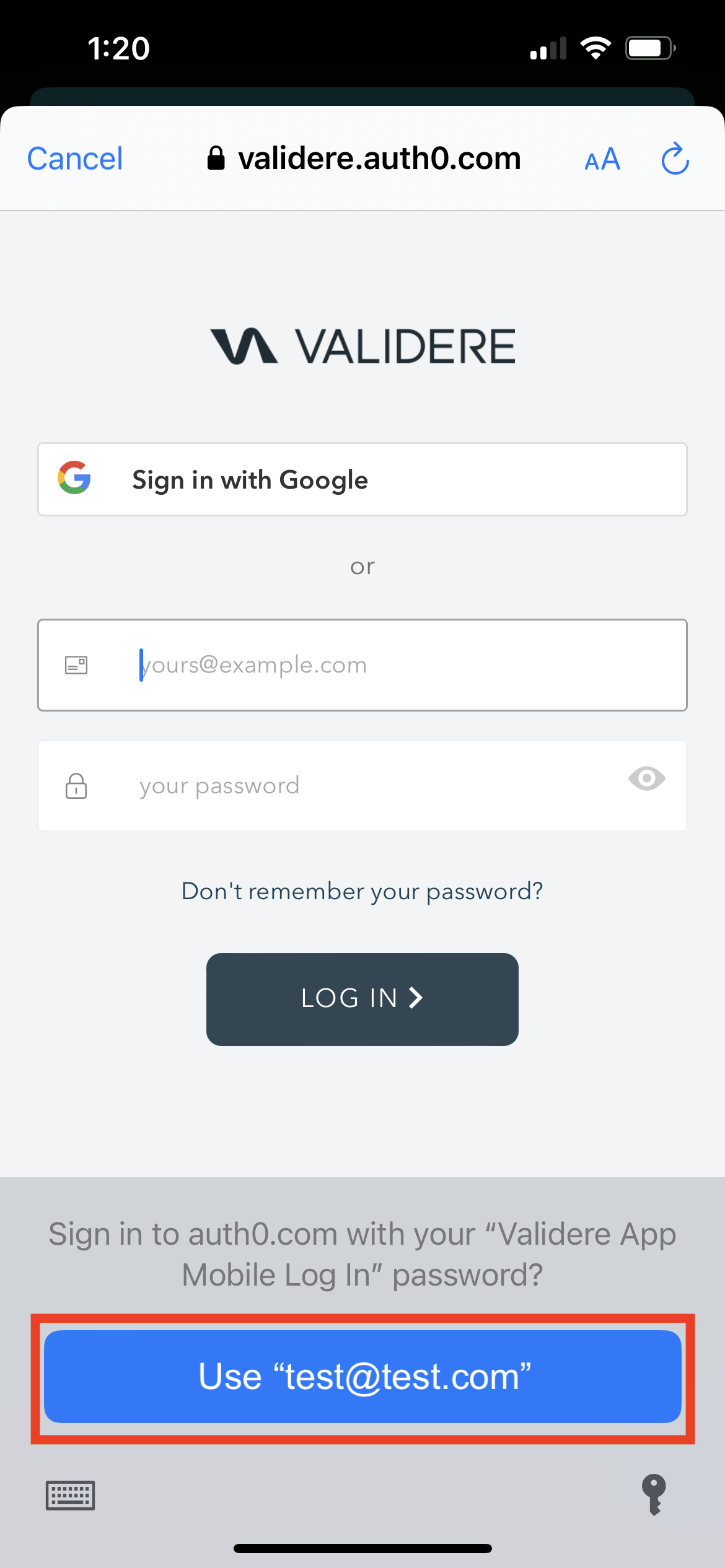How to Save your Password on an iPhone
Overview
The mobile app will automatically log you out after 1 hour. To reduce the time it takes to log in you can use the iPhone to save your password for future uses. Follow these instructions to save your password
Step 1: Open Mobile App
Open the mobile app and click log in

Step 2: Click Continue
A pop up will appear asking you to if you want to be redirected to "Auth0" to Log in. Click continue.
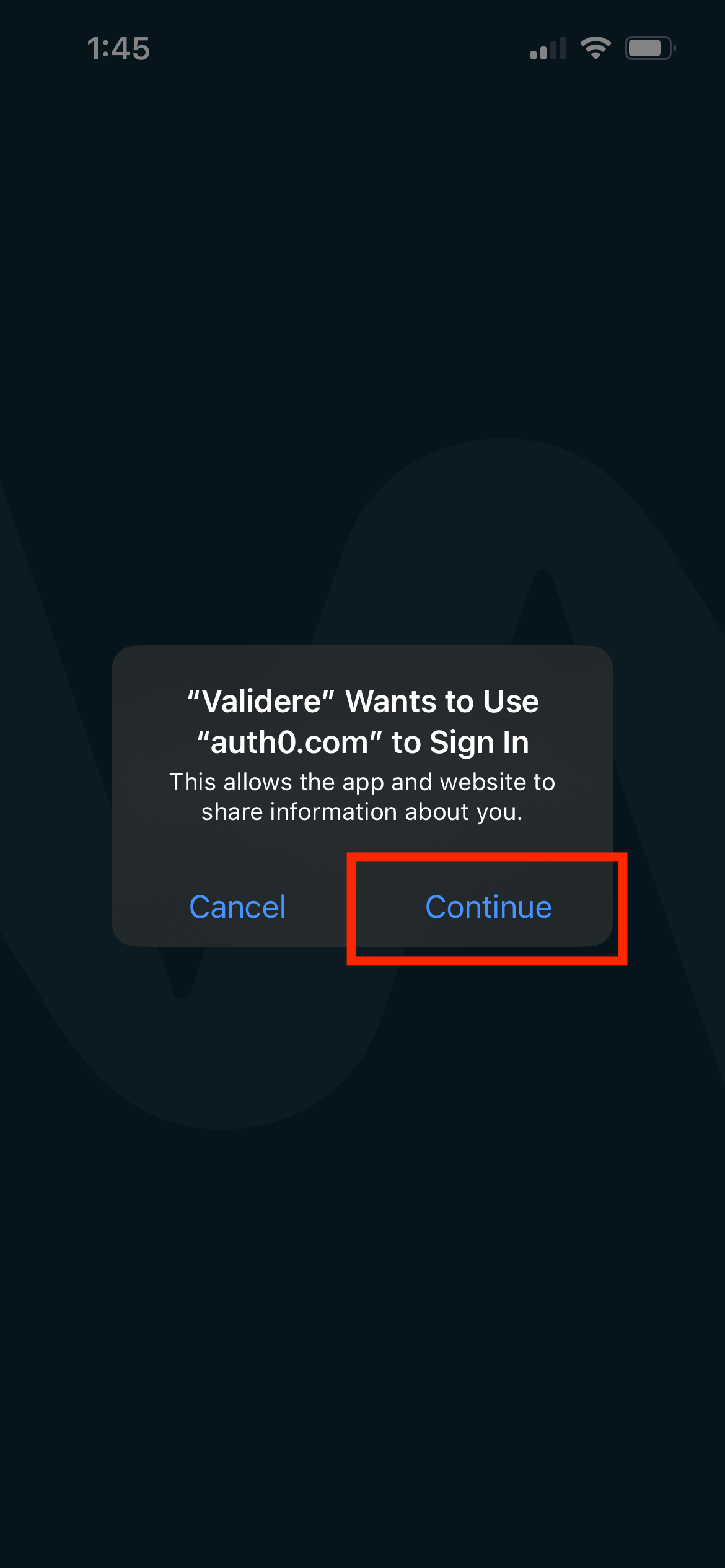
Step 3: Click on the email input box
Click on the email input box. This will open the keyboard on your phone.
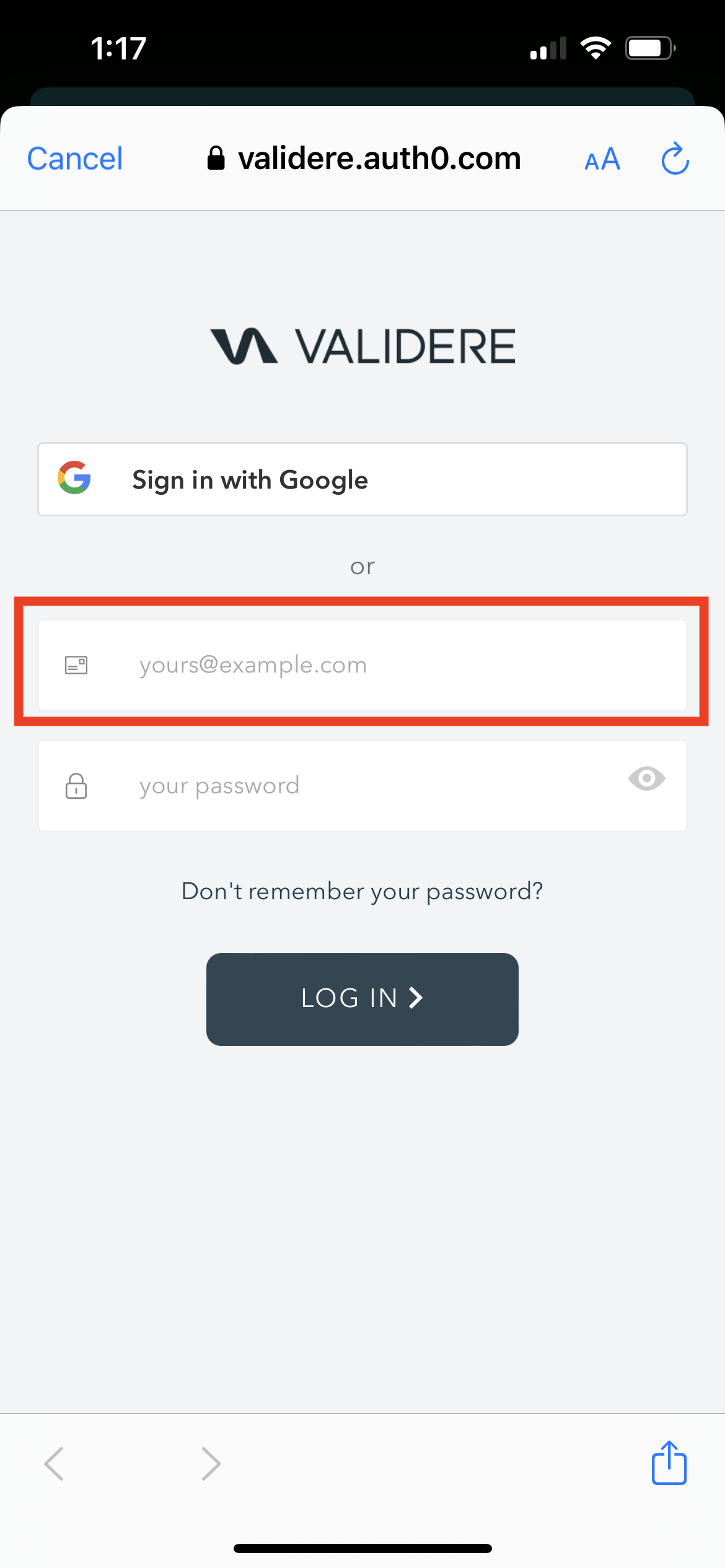
Step 4: Click Passwords
To save your password, click on Passwords highlighted in the below screenshot
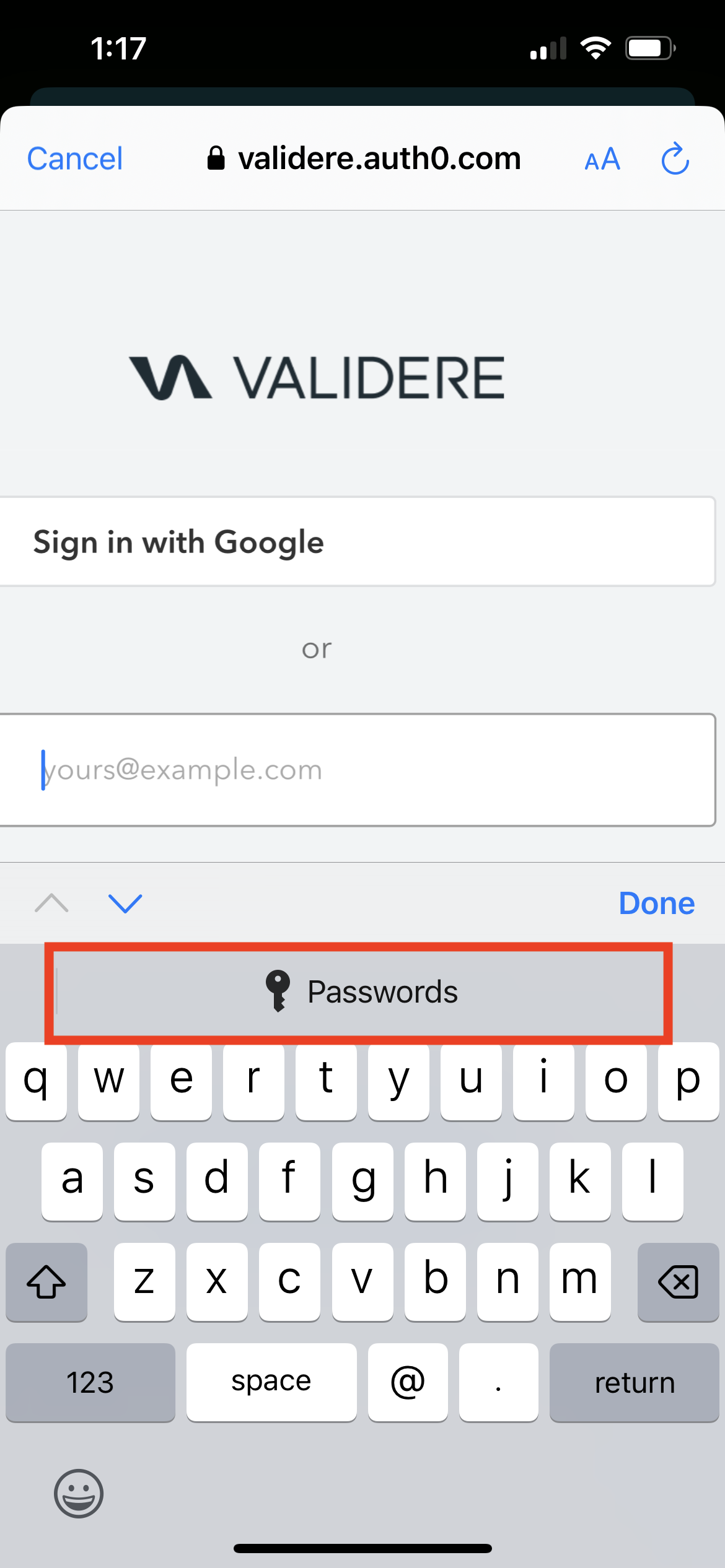
Step 5: Click Create New Password
Once you click on passwords from step 4 you will be redirected to apples password manager. Click on Create New Password.
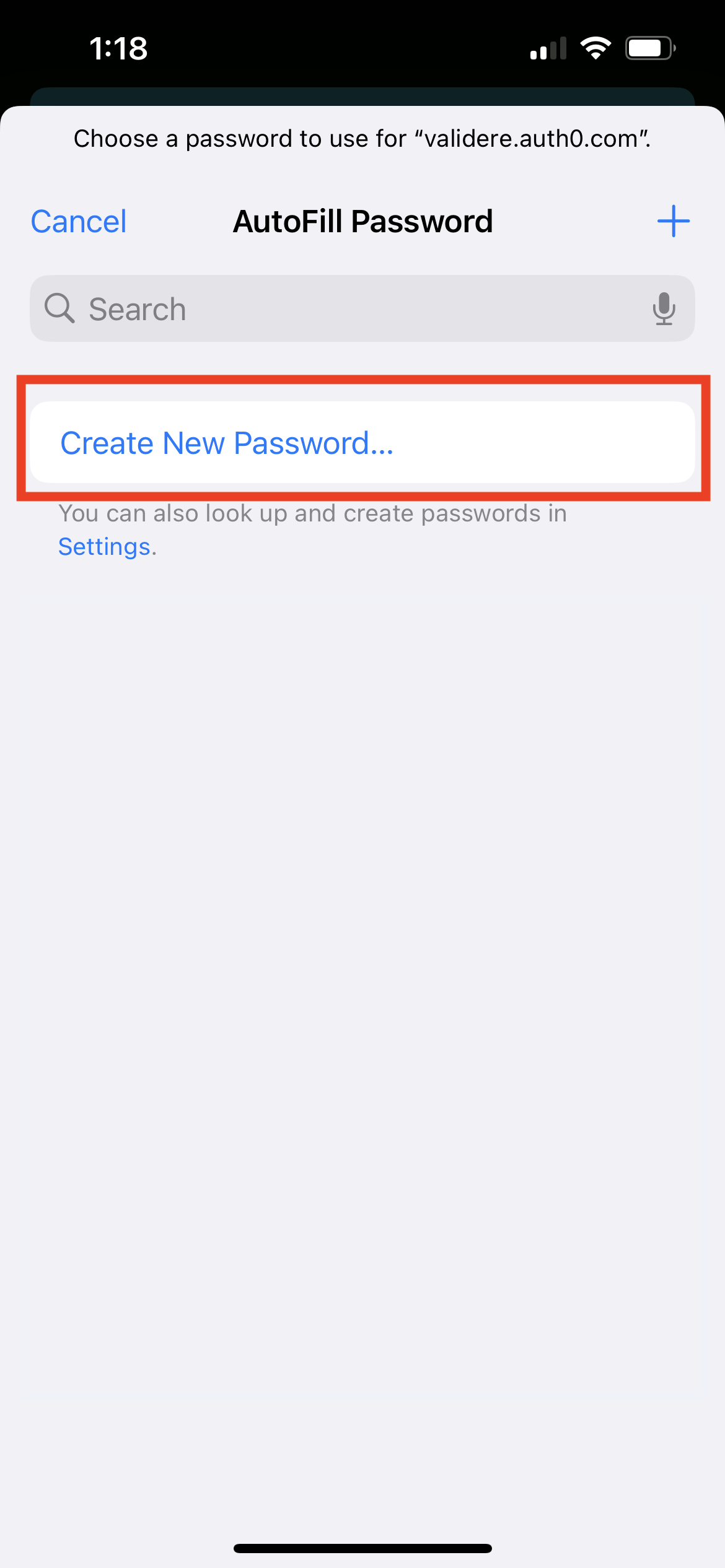
Step 6: Save Password Details
Populate with your log in details such as email and password. Give the entry a name such as "Company Name Mobile App Log In"
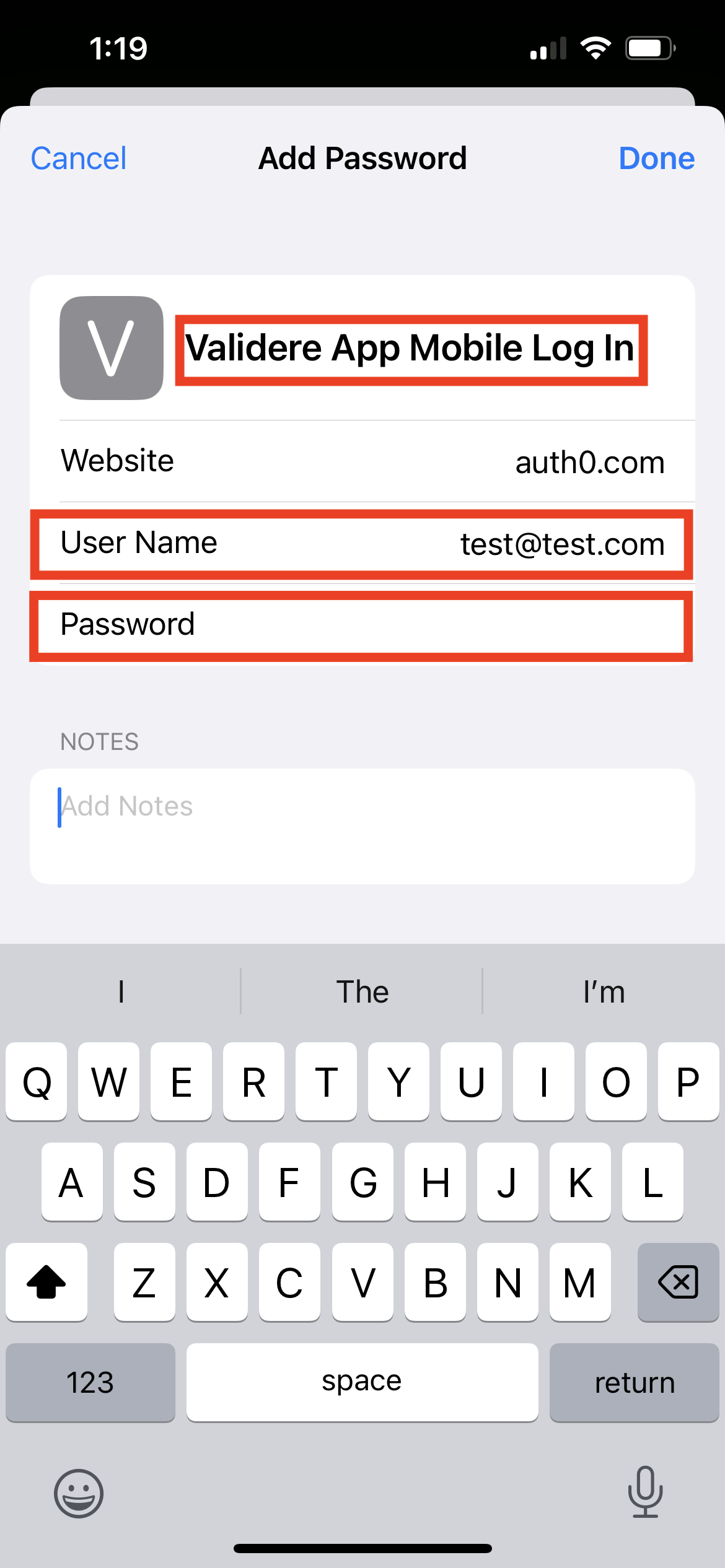
Step 7: Log in With Your Saved Log In Details
Now that you have successfully saved your log in details. When you open the app and navigate to the log in page you can click on the blue button at the bottom "Use test@test.com" to populate the log in details